Transactions
The '![]() Transactions'
tab shows all the transactions for the wallet selected in the '
Transactions'
tab shows all the transactions for the wallet selected in the '![]() Wallets'
side panel. This tab shows the user:
Wallets'
side panel. This tab shows the user:
The status of the transaction. The status icon shows two important characteristics of the transaction. First, it indicates if the transaction has been broadcast to the Dogecoin network successfully. MultiDoge sends the transaction on one of the peers it is connected to and then listens to all the rest for the transaction being retransmitted. The icons used are as follows:
 Seen by no peers
Seen by no peers Seen by one peer
Seen by one peer Seen by two peers
Seen by two peers Seen by three peers
Seen by three peers Seen by 4 or more
peers
Seen by 4 or more
peersWhen a transaction has been seen by two or more peers it is definitely out in the Dogecoin network. (You can then spend your change in the transaction).
- Secondly, once the transaction has been broadcast to the Dogecoin network it is initially unconfirmed. Over the
course of approximately one hour it becomes confirmed and can be relied on. The status of the confirmations is show
graphically by the status icon. A circle is initially empty and fills up as the transaction confirms. Once confirmed
a tick mark is shown. Here are the different status icons:
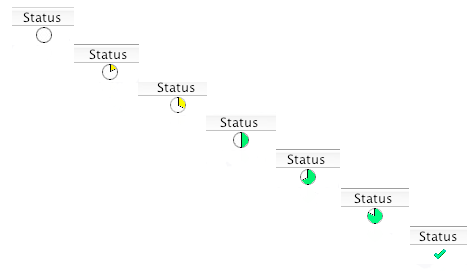
- The date of the transaction is shown.
- A description of the transaction is given in text form.
- The amount in dogecoin is shown in the "Amount (DOGE)" column. If you have enabled fiat currency conversions in the
'
 Preferences'
tab, the amount is also shown converted to your fiat currency, eg "Amount ($)".
Preferences'
tab, the amount is also shown converted to your fiat currency, eg "Amount ($)".
- When you have a transaction selected you can click on the 'Show transaction details...' button to see more information about it.
- You can export the information for all the transactions in a wallet to a Comma Separated Value (CSV) file. Click on the 'Export' button and choose a file to export to. You can then import this CSV file into practically any spreadsheet to view the transactions' information.